Window 8 Start Menu Registered with Instillation Tutorial in Urdu and Hindi
 |
| Stardock Start Menu window 8 |
Stardock Start8 is return to Start Button in your Windows 8. Microsoft Windows 8 is instaled without the “Start” menu. This software brings back with Windows 8 enhancements. You can launch installed applications with Modern apps. Start8 “jump lists” eith recent documents for recently accessed programs (Devices, Music, Videos, Computer, Documents, Photos, and more).
Pin favorite apps shortcuts directly to start menu . Start8 include searchable Windows 8-style . It is automatically login on Windows desktop. you are easily shutdown your Computer without any access to another menus.
 |
| Stardock Start Menu window 8 |
Features of Window 8 Start Menu Registered
Start menu Windows 8 enhancements with window 7 styleModern UI apps to Pin desktop
Sports Jump list
Unified Search for Apps, Settings and Files
Directly Windows 8 desktop
Automatically task bar color matches
Start button Skinnable
Accessible Win 8 Start screen from the Start Menu
Disable the Win 8 desktop “hot spots” Optionally
Adds option for Window Key to show full screen
 |
| Stardock Start Menu window 8 |
Window 8 Start Menu Instillation and Regestration
 |
| Stardock Start Menu window 8 |
1: Install Start8 and copy patch to folder where Start8 is installed.
2: Close start 8 setup when show the above screen
3: Open Windows Search and search for services.msc
or Right click on the Shortcut my Computer and go to Manage.
4: A Screen popup on your desktop.
at the end of your left side click on second last tab which name is Services.
5: Click on it and many file show on your right side.
press S wit your keyboard and found Start-dock start8 service.
6: Double click on it and Stop the Startdock Start8 service, change its startup mode to 'Disabled'.
7: Now copy the Patch file and Past it on Startdock instalation file in C Drive
My Computer ===> C Drive ===> Program File ====> Start-dock
8: Log out of the Windows and re-log in, then run the Patch and click the 'Patch' button.
9: Start back the service, change the start up mode to "Automatic" again and log out and re-log in once again.
Video Tutorial of Installation Start menu in Window :8 in Urdu and Hindi
Like on my Facebook Page
Subscribe me on YouTube
More Tricks and Training from Blog
![[R D]](https://blogger.googleusercontent.com/img/a/AVvXsEhd_qe7VRacLk_27KEpdKxyk9Y4G3iXUecjk2wthscZh3BQmWKlRgwFHK62gQrGeWkHKF_mq6mto-ye45n55n5z4IgrVIQigcLxrTIlW1ggd3kus-yptSJp_dsW9aTqmz1zvNvM8L3WxzX00Ob9c2TLqJRJ5a_1KZk_s7NwtSWLOsvAgEaSXZtkvyMOhT1V=s150)





No comments:
Post a Comment